In this article, I’ll demonstrate how to set a static IP address on two Cisco routers and running a ping test to test for connectivity.
In this example we’ll be configuring two Cisco 2620XM routers to communicate with each other, both routers will be using port FastEthernet 0/0 with the IP address scheme of 192.168.1.0/24, and the ethernet cable connecting the two devices is already connected.
First we’ll be configuring Router 1, followed by Router 2, and finally running a ping test on both routers.
Go onto router one and type in the following commands:
Router>enable
Router#configure terminal
Router(config)#hostname R1
R1(config)#As you can see we have now changed the name of the device to easily identify it.
Next, we’ll configure the IP address on R1.
R1(config)#interface fastEthernet 0/0
R1(config-if)#ip address 192.168.1.10 255.255.255.0
R1(config-if)#no shutdownWe’ve now successfully renamed the router to R1, configured the port fastethernet0/0 with the ip address of 192.168.1.10/24.
Now we’ll do the same for Router 2:
Router>enable
Router#configure terminal
Router(config)#hostname R2
R2(config)#Name change has been completed, now we’ll configure port fastethernet0/0 on R2.
R2(config)#interface fastEthernet 0/0
R2(config-if)#ip address 192.168.1.20 255.255.255.0
R2(config-if)#no shutdownWe’ve now successfully renamed the router to R2, configured the port fastethernet0/0 with the ip address of 192.168.1.20/24.
Now it’s time to run the ping command to test the connectivity between the two routers.
ping 192.168.1.20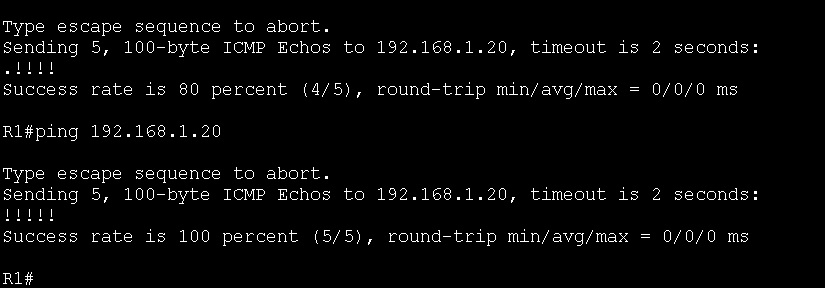
We have successfully completed connected and configured two router to communicate with each other and tested their connectivity.

